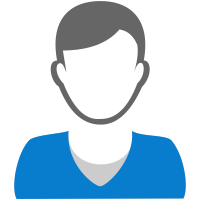Well, most of the advertiser’s experience with Facebook revolves around boosting the post, using Facebook advert manager or doing the post directly on the page timeline.
Let me address you all the advertiser & digital marketers who are using Facebook as a prominent platform for the promotions that, you lads are literally wasting your time, effort & throwing away your money.
Facebook itself has provided a favorable tool to create an ad & posts on your page in your favor for better leading your audience to engage & lure them do whatever you want.
The one crisp answer for the above discussion is Facebook- ‘POWER EDITOR’ tool.
Power editor is the bulk ad creation & management tool; it is a browser plugin created by Facebook. The first favorable thing of using this tool is that Facebook adds new features to this tool first before including it to the Advert Manager, this means that you have an early access to all new features. As it is constantly growing so let’s not talk about what this favorable ad tool doesn’t have, let’s take a look at the features that is recently released by Facebook on Power Editor & are not available on Facebook Advert Manager.
Favorable Lead Ads:
Lead Ads were rolled out late last year & were designed to make life easier for the advertiser to capture the data of customer/audience. Lead Ads allow you to create customized forms that user would like to fill out on Facebook instead of being taken to an Off-Facebook landing page, with Facebook fetching & filling out as much information as possible automatically.
Lead Ads are proven highly successful in generating high value leads & it’s still growing as additional features are being created for them. Lead Ads are now available on Ads Manager as well but I would still prefer Power Editor over Advert Manager.
Steps to create Lead Forms in Power Editor:
1. Go to Power Editor
2. Select Lead Generation in the consideration column as objective
3. Create Advert set, audience, placements, & Budget and schedule
4. Create Advert, upload/select image, add text.
5. Click on create a lead form
6. Select New form
7. Fill the name- > Next
8. You can add context card to your form to describe your service, in paragraphs or bullets
9. Then add information field that you would like to ask-> Next give link to your company’s T & C-> Next & Done
Facebook launched Canvas Ads this year in the month of February, It’s a full-screen Ad experience built for bringing brands & products of Life on mobile.
Example of FACEBOOK CANVAS AD
Most of the FB advertiser can create Canvas Ads through Power Editor though others can request an access to it through the Ads Manager.
Go to: http://bit.ly/FbCanvasAd, register yourself to get the access to the feature if you’re not a Power Editor user. Canvas Ads can be run as Facebook Ads, & they can be formatted in multiple ways.
Steps to create Canvas Ad through Power Editor:
1. Go to Power Editor
2. Click on campaign
3. Select Objective from Considerations & Conversion
4. On Advert set define Audience, placements, Budget & Schedule
5. On new advert, select a single image or video advert set (Do not select multiple image advert set)
6. On destination, select Canvas
7. Click on create new Canvas - > Canvas Builder
8. Add a title, theme, header, photo, Button & Add component like Image, videos, carousels, customizable CTA’s.
9. Done
Favorable Dark Posts:
Another Favorable feature & one of my favorite reason to use Power Editor is that I can create an unpublished page post. An unpublished post looks similar to a regular page post in that it has longer text, but it also includes a call-to-action button and with the help of it you can control what the link looks like.
Dark Posts are favorable because you can A/B split test your ads without posting multiple times on a page. That means you’re not posting too much promotional content on your page & audience is not getting spammed. Plus, you can have a call-to-action button that draws attention to your desired action.
Once you’ve had Dark Posts running for a long time, then you can evaluate their success based on the A/B split testing you’ve completed, & choose to either turn off the Ads or post them to your timeline.
The character limit in Ads Manager is 25 character for the headlines & 90 characters for the body text to make sure that the text is not shortened wherever it is rendered. In Favorable Power Editor, you may design ads that have more characters: up to 500 characters for the desktop News Feed and up to 110 characters for the mobile News Feed. It is important when you need just a few extra characters and you are not as worried about the short messages.
Well, a small suggestion would be that prefer posting link and carousels ads directly on your page, because it gives you longer text space to explain about my product or service, also you can have Call to Action to create a sense of urgency & it can dramatically increase conversion.
Unpublished post creation tool
Steps to create Unpublished page post in Power Editor:
1. Go to Power Editor and go to tools -> Page Posts
2. Select the Page you want to create a Page post ad for
3. Select Create Post.
4. Choose what type of post you want to create, fill in the details for that post and click Create Post.
5. Click the post and then click Create Ad.
6. You’ll be prompted to select the ad account and the campaign you want this ad to be a part of. Keep in mind, you can create a new campaign for the ad.
7. Fill in the details of your ad including Creative, Audience, Optimization and Pricing.
8. Click Upload Changes button to upload your changes to the ads system. This is an important step to remember. Changes won’t take place in any ads until you hit Upload.
Favorable Product Ads:
It’s a Dynamic Ads which provide a favorable solution to advertisers who want to connect a large product catalogue with a relevant audience, using Facebook tracking pixels the audience interest is fetched & ad is shown to them of the products they’ve just seen. Well it can be done without creating an individual ad for each product; instead, the digital marketers can upload their product catalogue & create dynamic templates. The template can feature unique image, product name & description for each product in your catalogue.
Example of Dynamic Product Ad
To create dynamic product ads through Power Editor:
Go to: http://bit.ly/DynamicProductAd
Some more exclusive features are Bulk import of image & Import/Export of campaign information.
Well, these were the features currently exclusive to Facebook & Instagram ads via Power Editor, also the most important reason to use Power Editor is that all the future features will also be rolled out in it first. So instead of lagging behind by not using the latest feature first, use Power Editor & learn new techniques to advertise your product & services.
So, if you’re a favorable digital marketer like me & want to run sophisticated & advance digital ad campaign, then Facebook Power Editor is for you.
Now that you know the uniqueness of the features in Power Editor, just
go to: http://bit.ly/FbPowerEditor & explore.
Nothing is complicated unless you try!
About Me- This is SUMIT MAURYA, Digital Marketeer, Social Media Enthusiast, Online Marketing Aficionado, Love To Listen, follow Dave Kerpen, Read a lot & love for Entrepreneurship.
I request you all to please add your inputs in the comment section & would like to learn more from fellow marketeers, as we know learning is a never ending process.
Let me address you all the advertiser & digital marketers who are using Facebook as a prominent platform for the promotions that, you lads are literally wasting your time, effort & throwing away your money.
Facebook itself has provided a favorable tool to create an ad & posts on your page in your favor for better leading your audience to engage & lure them do whatever you want.
The one crisp answer for the above discussion is Facebook- ‘POWER EDITOR’ tool.
Power editor is the bulk ad creation & management tool; it is a browser plugin created by Facebook. The first favorable thing of using this tool is that Facebook adds new features to this tool first before including it to the Advert Manager, this means that you have an early access to all new features. As it is constantly growing so let’s not talk about what this favorable ad tool doesn’t have, let’s take a look at the features that is recently released by Facebook on Power Editor & are not available on Facebook Advert Manager.
Favorable Lead Ads:
Lead Ads were rolled out late last year & were designed to make life easier for the advertiser to capture the data of customer/audience. Lead Ads allow you to create customized forms that user would like to fill out on Facebook instead of being taken to an Off-Facebook landing page, with Facebook fetching & filling out as much information as possible automatically.
Lead Ads are proven highly successful in generating high value leads & it’s still growing as additional features are being created for them. Lead Ads are now available on Ads Manager as well but I would still prefer Power Editor over Advert Manager.
Steps to create Lead Forms in Power Editor:
1. Go to Power Editor
2. Select Lead Generation in the consideration column as objective
3. Create Advert set, audience, placements, & Budget and schedule
4. Create Advert, upload/select image, add text.
5. Click on create a lead form
6. Select New form
7. Fill the name- > Next
8. You can add context card to your form to describe your service, in paragraphs or bullets
9. Then add information field that you would like to ask-> Next give link to your company’s T & C-> Next & Done
Facebook launched Canvas Ads this year in the month of February, It’s a full-screen Ad experience built for bringing brands & products of Life on mobile.
Example of FACEBOOK CANVAS AD
Most of the FB advertiser can create Canvas Ads through Power Editor though others can request an access to it through the Ads Manager.
Go to: http://bit.ly/FbCanvasAd, register yourself to get the access to the feature if you’re not a Power Editor user. Canvas Ads can be run as Facebook Ads, & they can be formatted in multiple ways.
Steps to create Canvas Ad through Power Editor:
1. Go to Power Editor
2. Click on campaign
3. Select Objective from Considerations & Conversion
4. On Advert set define Audience, placements, Budget & Schedule
5. On new advert, select a single image or video advert set (Do not select multiple image advert set)
6. On destination, select Canvas
7. Click on create new Canvas - > Canvas Builder
8. Add a title, theme, header, photo, Button & Add component like Image, videos, carousels, customizable CTA’s.
9. Done
Favorable Dark Posts:
Another Favorable feature & one of my favorite reason to use Power Editor is that I can create an unpublished page post. An unpublished post looks similar to a regular page post in that it has longer text, but it also includes a call-to-action button and with the help of it you can control what the link looks like.
Dark Posts are favorable because you can A/B split test your ads without posting multiple times on a page. That means you’re not posting too much promotional content on your page & audience is not getting spammed. Plus, you can have a call-to-action button that draws attention to your desired action.
Once you’ve had Dark Posts running for a long time, then you can evaluate their success based on the A/B split testing you’ve completed, & choose to either turn off the Ads or post them to your timeline.
The character limit in Ads Manager is 25 character for the headlines & 90 characters for the body text to make sure that the text is not shortened wherever it is rendered. In Favorable Power Editor, you may design ads that have more characters: up to 500 characters for the desktop News Feed and up to 110 characters for the mobile News Feed. It is important when you need just a few extra characters and you are not as worried about the short messages.
Well, a small suggestion would be that prefer posting link and carousels ads directly on your page, because it gives you longer text space to explain about my product or service, also you can have Call to Action to create a sense of urgency & it can dramatically increase conversion.
Unpublished post creation tool
Steps to create Unpublished page post in Power Editor:
1. Go to Power Editor and go to tools -> Page Posts
2. Select the Page you want to create a Page post ad for
3. Select Create Post.
4. Choose what type of post you want to create, fill in the details for that post and click Create Post.
5. Click the post and then click Create Ad.
6. You’ll be prompted to select the ad account and the campaign you want this ad to be a part of. Keep in mind, you can create a new campaign for the ad.
7. Fill in the details of your ad including Creative, Audience, Optimization and Pricing.
8. Click Upload Changes button to upload your changes to the ads system. This is an important step to remember. Changes won’t take place in any ads until you hit Upload.
Favorable Product Ads:
It’s a Dynamic Ads which provide a favorable solution to advertisers who want to connect a large product catalogue with a relevant audience, using Facebook tracking pixels the audience interest is fetched & ad is shown to them of the products they’ve just seen. Well it can be done without creating an individual ad for each product; instead, the digital marketers can upload their product catalogue & create dynamic templates. The template can feature unique image, product name & description for each product in your catalogue.
Example of Dynamic Product Ad
To create dynamic product ads through Power Editor:
Go to: http://bit.ly/DynamicProductAd
Some more exclusive features are Bulk import of image & Import/Export of campaign information.
Well, these were the features currently exclusive to Facebook & Instagram ads via Power Editor, also the most important reason to use Power Editor is that all the future features will also be rolled out in it first. So instead of lagging behind by not using the latest feature first, use Power Editor & learn new techniques to advertise your product & services.
So, if you’re a favorable digital marketer like me & want to run sophisticated & advance digital ad campaign, then Facebook Power Editor is for you.
Now that you know the uniqueness of the features in Power Editor, just
go to: http://bit.ly/FbPowerEditor & explore.
Nothing is complicated unless you try!
About Me- This is SUMIT MAURYA, Digital Marketeer, Social Media Enthusiast, Online Marketing Aficionado, Love To Listen, follow Dave Kerpen, Read a lot & love for Entrepreneurship.
I request you all to please add your inputs in the comment section & would like to learn more from fellow marketeers, as we know learning is a never ending process.
-
- Social Share
for this Blog
- Social Share
-
Comment
Porfolio And Blogs
Sumit Gurucharan Maurya follows various companies, these companies and employers can view Sumit's resume.